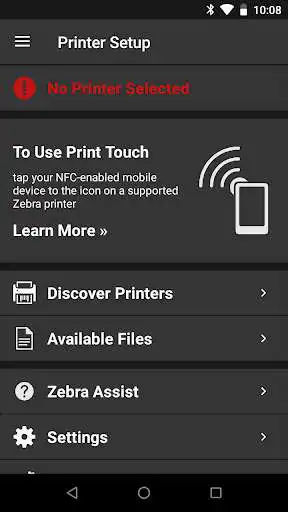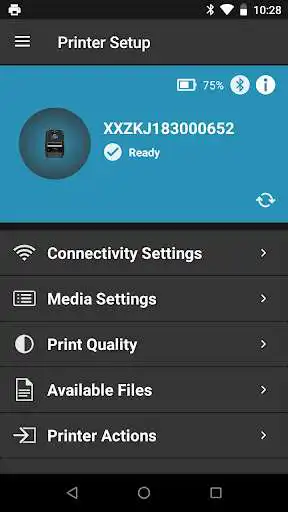Zebra Printer Setup Utility
Zebra Printer Setup Utility
The official app & game
Distributed by UptoPlay
SCREENSHOTS
DESCRIPTION
Use UptoPlay to play online the game Zebra Printer Setup Utility.
With Zebras Printer Setup Utility, configuring your Link-OS printers to optimize performance is easy no specialized knowledge required.
To use, tap the printer you wish to configure. Your printer and device will instantly begin communicating via Bluetooth. Then follow the simple setup wizards that walk you through how to set specific printing parameters such as calibration, media type, ribbon, printer language and print quality to optimize performance. If your Android device does not support Tap and Pair via NFC, the app can discover your printer via Bluetooth and network, or connect to it via USB.
With the Security Assessment Wizard feature, assess your Zebra printer security posture, compare your settings against security best practices and make changes based on your conditions to increase protection.
Bluetooth Printers are now manageable, even in the field!
Normally, Bluetooth printers are not easily managed particularly when they are used in the field by a mobile workforce. Zebras Printer Setup Utility makes Bluetooth printers manageable via the Cloud by allowing the app to retrieve files from your Cloud storage provider and then transfer these files to the printers for configuration and printer OS updates. This simplifies the management of Link-OS Bluetooth printers, dramatically improving both printer ROI and the productivity of a mobile workforce.
Help is just a tap away - use the "Zebra Assist" feature to send your printer's configuration directly to Zebra's support team.
SUPPORTED PRINTERS:
The app supports Zebra printer models running Link-OS 3.0 and later and ZQ200 series, ZQ112, ZQ120, ZR118, ZR138 printer models that run the CPCL (Line Print) and ESC/POS command languages.
IMPORTANT: The ZQ200 series, ZQ112, ZQ120, ZR118, ZR138 printers require firmware version 88.01.04 or later to work with this version of the app. See this support article for instructions on where to get the firmware and how to upgrade your printer.
NOTE: the app does not support printers running Link-OS Basic.
The app supports Bluetooth Classic, network and USB On-The-Go connectivity.
NOTE: Tap/Pair and USB On-The-Go can only be used on those Android devices that support NFC (for Tap/Pair) and USB OTG.
Enjoy with UptoPlay the online game Zebra Printer Setup Utility.
ADDITIONAL INFORMATION
Developer: Zebra Technologies
Genre: Productivity
App version: 2.2.3792
App size: 55M
Recent changes: - Added support for Bluetooth LE.
- Added a Darkness Control option in the Print Quality wizard for printers that support it.
- Added a dialog to warn about limited pairing mode that applies to printers running Link-OS 6 and later.
- Improved detection and warning when connecting to unsupported printers.
- Minimum Android version is now 5.1
- Minor bug fixes to improve app stability.
- Added app navigation analytics.
Comments:
Its 2022 and this app still sucks..cant connect to ZT411 printer. Connected once and never again. Its discoverd and paired and still wont connect.
Will not discover the label printer on Android. Finds it on IOS (but since they can't print PDF directly from iOS that's not useful). Phone can pair fine with the printer, but the app can't discover it at all. Printer was a total waste of money and this app is a waste of time. Zero stars if I could.
Why would they remove Bluetooth support? This was a huge necessity for my team to gather IP addresses when deploying as well as invert the orientation for printers not on the network. It was definitely a 5 star app before this update. Says only Bluetooth LE was removed, regardless however the Bluetooth no longer works for anyone on my team. Don't know why developers ever think it's a good idea to REMOVE features.
Since the last update I can no longer connect to my printers. Used to work great but now it's unusable. Hope this gets fixed soon.
Used to work great until the latest version, now it won't connect to the ZD420 with NSF or when you manually type in IP."
Page navigation: