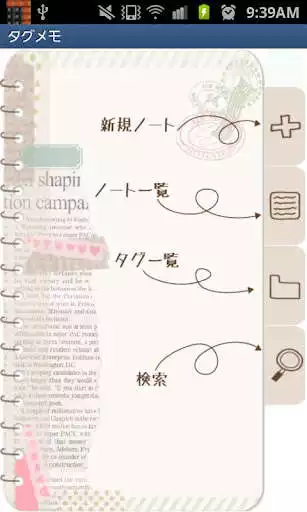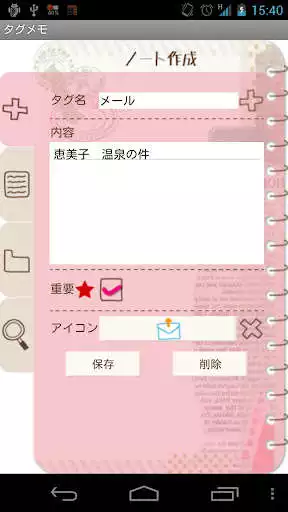TagMemo Free
TagMemo Free
The official app & game
Distributed by UptoPlay
SCREENSHOTS
DESCRIPTION
Use UptoPlay to play online the game TagMemo Free.
With TagMemo, you can organize all the things you need to do.
TagMemo is very simple! You can organize notes by naming a tag, select several tag names in one note, and tick a checkbox when it is done so you can use it as to-do list organizer! You can share notes by sending an email and Evernote!
Main Functions: Organizing notes by naming a tag. Selecting an icon for tag folders. One note can be saved with several tag names. Organize to-do list. Sharing notes by sending email and Evernote. Changing the sorting order of the tag folders by dragging. Searching notes with multiple tag names.
Initial Window
1) Add Note: Create a new note.
2) Note List: Check your note list. Select a note you want to edit.
3) Tag List: Check your tag folders. When you create a note with a tag name, this tag name will be the tag folder's name. You can drag a folder to change the sorting order.
4) Search: Search a note with tag name. You can search it with multiple tag names.
a: Tap "Search" tag (Magnifier icon).
b: Tap plus button next to the dialog box.
c: You can see the list of the saved tag names.
d: Select one or more, so the names will be displayed automatically in the dialogbox with comma. Detailed description about Search function see below.
Add Note Window
1) Tag: Enter a tag name. You can select a tag name from already saved list. Press plus button next to the dialogbox, then select a tag name from the list.
2) Content: Enter the content of the note.
3) Star icon: Tick this when the note is important to remember.
4) Icon: You can select an icon for the note.
5) Save: Save the note.
6) Del: Delete the note.
Note List Window
1) You can see the list of the saved notes.
2) Tick the checkbox above left, then checkboxes will be displayed in front of every content. Tick it when it is done.
3) Tap a content that you want to edit. A pop-up window will be appeared then select "Edit", "Share" or "Evernote". When the note is successfully uploaded to Evernote, a green square icon with elephant will be displayed next to Evernote button.
Tag List Window
1) When you save a note with a tag name, the note will be saved in a tag folder with the tag name you created. You can see the list of tag folders in this window.
2) The red round icon with a number shows the number of notes saved in the folder.
You can change the sorting order by dragging. Drag a folder to where you want to move.
1) Tap a tag.
2) When you tap a tag folder which has notes more than one, "List" and "Edit" buttons appear. When you tap a tag folder which has 0 note, "List", "Edit" and "Delete" buttons appear.
3) List: You can see the list of the notes. Tap the content of the note to edit.
4) Edit: You can change the tag name and icon for the folder.
1) Tap a tag folder with 0 note and then tap "Delete" button. Done.
2) How to delete a folder with notes is, tap a folder with notes Tap "List" Tap a content of the note Tap "Edit" button below Tap "Del" button below. You have to delete first notes and then delete the folder.
Search Window
Tap "Search" tag (Magnifier icon).
1) Tag: You can search with tag name. Type the tag name or tap "Plus" button next to the dialog box. You can see the list of tag names. Select one or more to search with multiple tag names.
2) Content: Search with the content of the note.
3) Star Icon: Search with star.
On: search with star. Off: Search with no star. None: Search regardless of the star.
4) Icon: Search with the icon.
5) Check: Search with tick.
On: Search with tick. Off: Search with no tick. None: Search regardless of the tick.
Enjoy with UptoPlay the online game TagMemo Free.
ADDITIONAL INFORMATION
Developer: GalleryApp
Genre: Business
App version: 1.0.24
App size: 7.6M
Recent changes: Unnecessary library was deleted.
Comments:
Wish there was a paid version to get rid of ads. Also needs to be in landscape mode when entering the note. And a password.
I love anything that will help keep all my to dos n bill organized n it won't play online sucks...:/
Love it!'
Page navigation: